一、前言
今天在配置jenkins的执行节点,但是执行节点shell的PATH变量始终不对,无法找到git命令。我先前已经在/etc/profile中配置了git的PATH,通过putty连接的shell中也检查PATH变量是正确的,且git命令也能正常执行。后来查阅资料才知道这个问题是由于我没有很好的理解bash的四种模式而造成的。
解决办法:
1 | #!/bin/bash -ilex |
Linux的bash的其实分为四种模式,bash会依据这四种模式而选择加载不同的配置文件,而且加载的顺序也有所不同.
这四种bash模式分别是:
1、interactive + login
2、non-interactive + login
3、interactive + non-login
4、non-interactive + non-login
本文在整理前人资料的基础上,着重介绍这四种bash模式在初始化时如何进行配置文件加载的。
二、bash四种模式的shell
(一)、interactive + login模式的shell
第一种模式是交互式的登陆shell,这里面有两个概念需要解释:interactive和login:
login故名思义,即登陆,login shell是指用户以非图形化界面或者以ssh登陆到机器上时获得的第一个shell,简单些说就是需要输入用户名和密码的shell。因此通常不管以何种方式登陆机器后用户获得的第一个shell就是login shell。
interactive意为交互式,这也很好理解,interactive shell会有一个输入提示符,并且它的标准输入、输出和错误输出都会显示在控制台上。所以一般来说只要是需要用户交互的,即一个命令一个命令的输入的shell都是interactive shell。而如果无需用户交互,它便是non-interactive shell。通常来说如bash script.sh此类执行脚本的命令就会启动一个non-interactive shell,它不需要与用户进行交互,执行完后它便会退出创建的shell。
那么此模式最简单的两个例子为:
- 用户直接登陆到机器获得的第一个shell
- 用户使用
ssh user@remote获得的shell
加载配置文件
这种模式下,shell首先加载/etc/profile,然后再尝试依次去加载下列三个配置文件之一,一旦找到其中一个便不再接着寻找:
- ~/.bash_profile
- ~/.bash_login
- ~/.profile
下面给出这个加载过程的伪代码:
1 | execute /etc/profile |
为了验证这个过程,我们来做一些测试。首先设计每个配置文件的内容如下:
1 | user@remote > cat /etc/profile |
然后打开一个login shell,注意,为方便起见,这里使用bash -l命令,它会打开一个login shell,在man bash中可以看到此参数的解释:
-l Make bash act as if it had been invoked as a login shell
进入这个新的login shell,便会得到以下输出:
1 | @ /etc/profile@ /home/user/.bash_profile |
因为没有了~/.bash_profile的屏蔽,所以~/.bash_login被加载,但最后一个~/.profile仍被忽略。
再次移除~/.bash_login,启动login shell的输出结果为:
1 | @ /etc/profile@ /home/user/.profile |
~/.profile终于熬出头,得见天日。通过以上三个实验,配置文件的加载过程得到了验证,除去/etc/profile首先被加载外,其余三个文件的加载顺序为:~/.bash_profile> ~/.bash_login > ~/.profile,只要找到一个便终止查找。
前面说过,使用ssh也会得到一个login shell,所以如果在另外一台机器上运行ssh user@remote时,也会得到上面一样的结论。
配置文件的意义
那么,为什么bash要弄得这么复杂?每个配置文件存在的意义是什么?
/etc/profile很好理解,它是一个全局的配置文件。后面三个位于用户主目录中的配置文件都针对用户个人,也许你会问为什么要有这么多,只用一个~/.profile不好么?究竟每个文件有什么意义呢?这是个好问题。
Cameron Newham和Bill Rosenblatt在他们的著作《Learning the bash Shell, 2nd Edition》的59页解释了原因:
bash allows two synonyms for .bash_profile: .bash_login, derived from the C shell’s file named .login, and .profile, derived from the Bourne shell and Korn shell files named .profile. Only one of these three is read when you log in. If .bash_profile doesn’t exist in your home directory, then bash will look for .bash_login. If that doesn’t exist it will look for .profile.
One advantage of bash’s ability to look for either synonym is that you can retain your .profile if you have been using the Bourne shell. If you need to add bash-specific commands, you can put them in .bash_profile followed by the command source .profile. When you log in, all the bash-specific commands will be executed and bash will source .profile, executing the remaining commands. If you decide to switch to using the Bourne shell you don’t have to modify your existing files. A similar approach was intended for .bash_login and the C shell .login, but due to differences in the basic syntax of the shells, this is not a good idea.
原来一切都是为了兼容,这么设计是为了更好的应付在不同shell之间切换的场景。因为bash完全兼容Bourne shell,所以.bash_profile和.profile可以很好的处理bash和Bourne shell之间的切换。但是由于C shell和bash之间的基本语法存在着差异,作者认为引入.bash_login并不是个好主意。所以由此我们可以得出这样的最佳实践:
- 应该尽量杜绝使用
.bash_login,如果已经创建,那么需要创建.bash_profile来屏蔽它被调用 .bash_profile适合放置bash的专属命令,可以在其最后读取.profile,如此一来,便可以很好的在Bourne shell和bash之间切换了
(二)、non-interactive + login模式的shell
第二种模式的shell为non-interactive login shell,即非交互式的登陆shell,这种是不太常见的情况。一种创建此shell的方法为:bash -l script.sh,前面提到过-l参数是将shell作为一个login shell启动,而执行脚本又使它为non-interactive shell。
对于这种类型的shell,配置文件的加载与第一种完全一样,在此不再赘述。
(三)、interactive + non-login模式的shell
第三种模式为交互式的非登陆shell,这种模式最常见的情况为在一个已有shell中运行bash,此时会打开一个交互式的shell,而因为不再需要登陆,因此不是login shell。
加载配置文件
对于此种情况,启动shell时会去查找并加载/etc/bash.bashrc和~/.bashrc文件。
为了进行验证,与第一种模式一样,设计各配置文件内容如下:
1 | user@remote > cat /etc/bash.bashrcecho @ /etc/bash.bashrcuser@remote > cat ~/.bashrcecho @ ~/.bashrc |
然后我们启动一个交互式的非登陆shell,直接运行bash即可,可以得到以下结果:
1 | @ /etc/bash.bashrc@ /home/user/.bashrc |
bashrc VS profile
从刚引入的两个配置文件的存放路径可以很容易的判断,第一个文件是全局性的,第二个文件属于当前用户。在前面的模式当中,已经出现了几种配置文件,多数是以profile命名的,那么为什么这里又增加两个文件呢?这样不会增加复杂度么?我们来看看此处的文件和前面模式中的文件的区别。
首先看第一种模式中的profile类型文件,它是某个用户唯一的用来设置全局环境变量的地方, 因为用户可以有多个shell比如bash, sh, zsh等, 但像环境变量这种其实只需要在统一的一个地方初始化就可以, 而这个地方就是profile,所以启动一个login shell会加载此文件,后面由此shell中启动的新shell进程如bash,sh,zsh等都可以由login shell中继承环境变量等配置。
接下来看bashrc,其后缀rc的意思为Run Commands,由名字可以推断出,此处存放bash需要运行的命令,但注意,这些命令一般只用于交互式的shell,通常在这里会设置交互所需要的所有信息,比如bash的补全、alias、颜色、提示符等等。
所以可以看出,引入多种配置文件完全是为了更好的管理配置,每个文件各司其职,只做好自己的事情。
下面给出这个加载过程的伪代码:
(四)、non-interactive + non-login模式的shell
最后一种模式为非交互非登陆的shell,创建这种shell典型有两种方式:
- bash script.sh
- ssh user@remote command
这两种都是创建一个shell,执行完脚本之后便退出,不再需要与用户交互。
加载配置文件
对于这种模式而言,它会去寻找环境变量BASH_ENV,将变量的值作为文件名进行查找,如果找到便加载它。
同样,我们对其进行验证。首先,测试该环境变量未定义时配置文件的加载情况,这里需要一个测试脚本:
1 | user@remote > cat ~/script.shecho Hello World |
再次执行bash script.sh,结果为:
1 | @ /home/user/.bashrcHello World |
果然,~/.bashrc被加载,而它是由环境变量BASH_ENV设定的。
三、关于bash四种模式的直观示图
至此,四种模式下配置文件如何加载已经讲完,因为涉及的配置文件有些多,我们再以两个图来更为直观的进行描述:
第一张图来自这篇文章,bash的每种模式会读取其所在列的内容,首先执行A,然后是B,C。而B1,B2和B3表示只会执行第一个存在的文件:
1 | +----------------+--------+-----------+---------------+ |
上图只给出了三种模式,原因是第一种login实际上已经包含了两种,因为这两种模式下对配置文件的加载是一致的。
另外一篇文章给出了一个更直观的图:
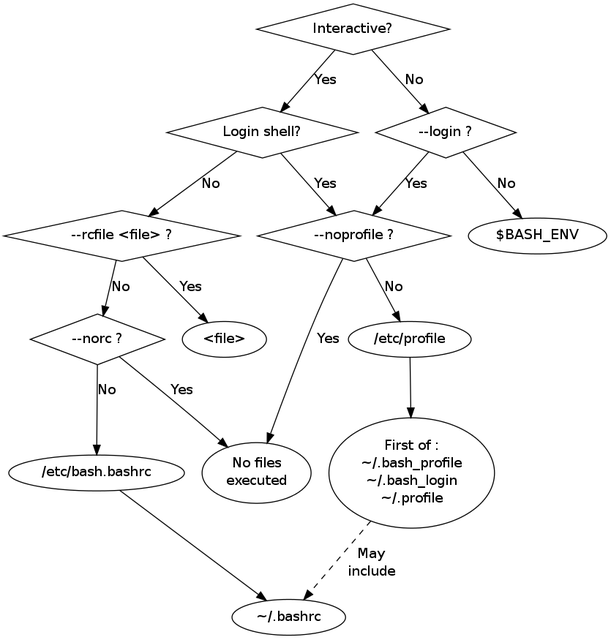
上图的情况稍稍复杂一些,因为它使用了几个关于配置文件的参数:--login,--rcfile,--noprofile,--norc,这些参数的引入会使配置文件的加载稍稍发生改变,不过总体来说,不影响我们前面的讨论,相信这张图不会给你带来更多的疑惑。
四、bash与sh陷阱
ssh user@remote ~/myscript.sh属于哪一种模式?相信此时你可以非常轻松的回答出来:non-login + non-interactive。对于这种模式,bash会选择加载$BASH_ENV的值所对应的文件,所以为了让它加载/etc/profile,可以设定:
1 | user@local > export BASH_ENV=/etc/profile |
然后执行上面的命令,依旧会出现如下错误:
1 | ~/myscript.sh: line n: app: command not found |
这是怎么回事?这看起来像是环境变量引起的问题,为了证实这一猜想,我在这条命令之前加了一句:which app,来查看app的安装路径。在remote本机上执行脚本时,它会打印出app正确的安装路径。但再次用ssh来执行时,却遇到下面的错误:
1 | which: no app in (/usr/bin:/bin:/usr/sbin:/sbin) |
这很奇怪,怎么括号中的环境变量没有了app程序的安装路径?不是已通过/etc/profile设置到PATH中了?再次在脚本中加入echo $PATH并以ssh执行,这才发现,环境变量仍是系统初始化时的结果:
1 | /usr/bin:/bin:/usr/sbin:/sbin |
这证明/etc/profile根本没有被调用。为什么?我们已经将BASH_ENV的值设置成了/etc/profile。但是似乎并没有加载/etc/profile呢?
仔细查看之后才发现脚本myscript.sh的第一行为#!/usr/bin/env sh,注意看,它和前面提到的#!/usr/bin/env bash不一样,可能就是这里出了问题。我们先尝试把它改成#!/usr/bin/env bash,再次执行,错误果然消失了,这与我们前面的分析结果一致。
第一行的这个语句有什么用?设置成sh和bash有什么区别?带着这些疑问,再来查看man bash:
If the program is a file beginning with #!, the remainder of the first line specifies an interpreter for the program.
它表示这个文件的解释器,即用什么程序来打开此文件,就好比Windows上双击一个文件时会以什么程序打开一样。因为这里不是bash,而是sh,那么我们前面讨论的都不复有效了,真糟糕。我们来看看这个sh的路径:
1 | user@remote > ll `which sh`lrwxrwxrwx 1 root root 9 Apr 25 2014 /usr/bin/sh -> /bin/bash |
原来sh只是bash的一个软链接,既然如此,BASH_ENV应该是有效的啊,为何此处无效?还是回到man bash,同样在INVOCATION一节的下部看到了这样的说明:
If bash is invoked with the name sh, it tries to mimic the startup behavior of historical versions of sh as closely as possible, while conforming to the POSIX standard as well. When invoked as an interactive login shell, or a non-interactive shell with the –login option, it first attempts to read and execute commands from /etc/profile and ~/.profile, in that order. The –noprofile option may be used to inhibit this behavior. When invoked as an interactive shell with the name sh, bash looks for the variable ENV, expands its value if it is defined, and uses the expanded value as the name of a file to read and execute. Since a shell invoked as sh does not attempt to read and execute commands from any other startup files, the –rcfile option has no effect. A non-interactive shell invoked with the name sh does not attempt to read any other startup files. When invoked as sh, bash enters posix mode after the startup files are read.
简而言之,当bash以是sh命启动时,即我们此处的情况,bash会尽可能的模仿sh,所以配置文件的加载变成了下面这样:
- interactive + login: 读取
/etc/profile和~/.profile - non-interactive + login: 同上
- interactive + non-login: 读取
ENV环境变量对应的文件 - non-interactive + non-login: 不读取任何文件
这样便可以解释为什么出错了,因为这里属于non-interactive + non-login,所以bash不会读取任何文件,故而即使设置了BASH_ENV也不会起作用。所以为了解决问题,只需要把sh换成bash,再设置环境变量BASH_ENV即可。
另外,其实我们还可以设置参数到第一行的解释器中,如#!/bin/bash --login,如此一来,bash便会强制为login shell,所以/etc/profile也会被加载。相比上面那种方法,这种更为简单。
五、总结与建议
(一)、总结
为了更好的理清这几种模式,下面我们对一些典型的启动方式各属于什么模式进行一个总结:
- 登陆机器后的第一个shell:login + interactive
- 新启动一个shell进程,如运行
bash:non-login + interactive - 执行脚本,如
bash script.sh:non-login + non-interactive - 运行头部有如
#!/usr/bin/env bash的可执行文件,如./executable:non-login + non-interactive - 通过ssh登陆到远程主机:login + interactive
- 远程执行脚本,如
ssh user@remote script.sh:non-login + non-interactive - 远程执行脚本,同时请求控制台,如
ssh user@remote -t 'echo $PWD':non-login + interactive - 在图形化界面中打开terminal:
- Linux上: non-login + interactive
- Mac OS X上: login + interactive
(二)、建议
回顾一下前面提到的所有配置文件,总共有以下几种:
- /etc/profile
- ~/.bash_profile
- ~/.bash_login
- ~/.profile
- /etc/bash.bashrc
- ~/.bashrc
- $BASH_ENV
- $ENV
不知你是否会有疑问,这么多的配置文件,究竟每个文件里面应该包含哪些配置,比如PATH应该在哪?提示符应该在哪配置?启动的程序应该在哪?等等。所以在文章的最后,我搜罗了一些最佳实践供各位参考。(这里只讨论属于用户个人的配置文件)
~/.bash_profile:应该尽可能的简单,通常会在最后加载.profile和.bashrc(注意顺序)~/.bash_login:在前面讨论过,别用它~/.profile:此文件用于login shell,所有你想在整个用户会话期间都有效的内容都应该放置于此,比如启动进程,环境变量等~/.bashrc:只放置与bash有关的命令,所有与交互有关的命令都应该出现在此,比如bash的补全、alias、颜色、提示符等等。
的。